- 1-905-452-8193
- Contact Us
- Member Login
- Get Listed Today
- 220,911 members
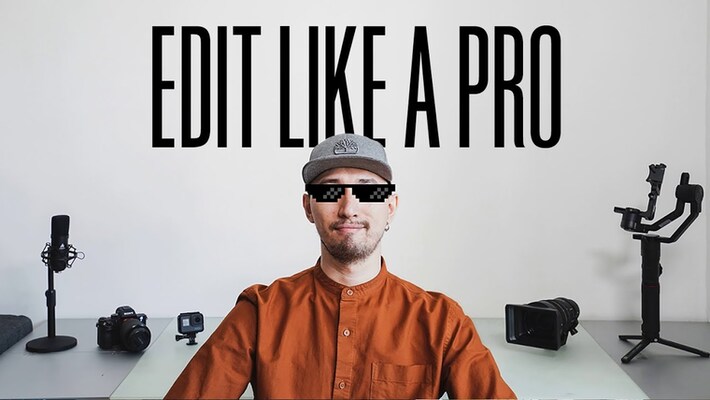
Video editing is an essential skill for anyone looking to create compelling content, whether for social media, professional projects, or personal use. With the right techniques and tools, you can transform raw footage into a polished, professional-looking video. Here’s a step-by-step guide on how to edit your videos like a pro.
Before you start editing, it's crucial to understand the purpose of your video. Are you creating a tutorial, a vlog, a short film, or a promotional video? Knowing your goals will guide your editing decisions.
A storyboard helps you visualize your video and plan out each scene. Sketch out your shots and decide on the sequence to ensure a smooth flow and coherent story.
Import all your video clips, audio files, and images into your editing software. Keeping everything organized in folders will save you time during the editing process.
Watch through your footage and select the best clips. Trim unnecessary parts to focus on the essential content that tells your story effectively.
Place your clips on the timeline in the order you want them to appear. Ensure a logical sequence that maintains viewer interest.
Trim the beginning and end of each clip to remove any unwanted parts. Use cuts to transition between scenes smoothly and keep the pacing consistent.
Use transitions sparingly to avoid distracting the viewer. Simple cuts and fades are often the most effective.
Apply effects to enhance your video, but be mindful not to overdo it. Adjust color, add filters, and use effects to support the story rather than overshadow it.
Ensure your audio is clear and free from background noise. Use tools within your editing software to remove unwanted sounds and improve audio quality.
Choose background music that complements your video’s tone. Add sound effects to enhance specific moments and make your video more engaging.
Ensure that your audio is perfectly synchronized with your video. This includes matching dialogue with lip movements and timing sound effects accurately.
Correct the color balance of your clips to ensure consistent color tones throughout your video. Adjust brightness, contrast, and saturation as needed.
Use color grading to create a specific mood or look for your video. This step can significantly enhance the visual appeal and professionalism of your final product.
Add titles at the beginning and end of your video. Use lower-thirds to introduce speakers or provide additional information.
Incorporate graphics and animations to highlight key points and keep viewers engaged. Tools like Adobe After Effects can help create professional-looking animations.
Watch your video from start to finish to identify any issues or areas for improvement. Pay attention to the overall flow, audio synchronization, and visual consistency.
Make any necessary adjustments based on your review. This might include re-cutting scenes, adjusting audio levels, or refining transitions.
Choose the right export settings for your intended platform. Ensure you maintain high quality while keeping file size manageable.
Upload your video to your chosen platform, whether it's YouTube, Vimeo, or a social media site. Promote your video to reach a wider audience.
