- 1-905-452-8193
- Contact Us
- Member Login
- Get Listed Today
- 220,911 members
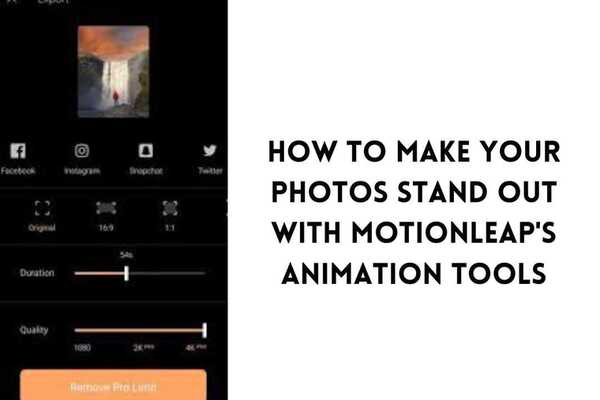
Are you tired of the same old static images on your phone? Do you want to make your photos stand out and come to life? Look no further than Motionleap, the mobile app that allows you to add animation to your photos. In this blog post, we will walk you through the steps of using Motionleap's animation tools to create dynamic and eye-catching images.
First, let's start with the basics. Motionleap is a mobile app for iOS and Android devices that allows you to add animation to your photos. With Motionleap's tools, you can create photos that move, flow, and sparkle. These animations can be used for social media posts, personal projects, or professional work.
Now that you know what Motionleap is all about, let's dive into how to use it to make your photos stand out.
The first step in using Motionleap is choosing the photo you want to animate. You can take a new photo within the app or select an existing one from your camera roll. Choosing a photo with a clear subject and isn't too busy is important. The animation will draw attention to certain elements of the photo, so make sure those elements are the ones you want to highlight.
Once you've chosen your photo, it's time to start animating.
Adding movement is one of the easiest ways to add animation to your photo. Within Motionleap, you can choose from various movement options, including direction, speed, and intensity. For example, you can make a waterfall flow, a bird fly, or a flag wave. Adding movement can create a sense of dynamism and energy in your photo.
When adding movement, it's important to remember the movement's direction and speed. You want the animation to look realistic and natural. Play around with different options until you find the right combination.
Another way to add animation to your photo is by adding particles. Particles are small, floating elements that can add a sense of magic and whimsy to your photo. Within Motionleap, you can choose from a variety of particle options, including stars, snowflakes, and fireflies.
When adding particles, it's important to remember the particles' scale and frequency. You want the animation to enhance the photo, not overpower it. Play around with different options until you find the right balance.
You can add animation with Motionleap's sky tools if your photo has a sky element. You can choose from various sky options, including clouds, stars, and lightning. Adding animation to the sky can create a sense of drama and depth in your photo.
When adding sky animation, it's important to remember the photo's overall tone and mood. You want the animation to enhance the photo, not detract from it. Play around with different options until you find the right fit. Do you want to get the free version of motionleap, visit the mod apk journal.
Overlays are another way to add animation to your photo. Overlays are graphic elements that can be added to the photo, such as a heart, a star, or a sparkler. Adding overlays can create a sense of fun and playfulness in your photo.
When adding overlays, it's important to remember the photo's overall theme and style. You want the overlay to enhance the photo, not clash with it. Play around with different options until you find the right match.
Masks are a more advanced animation tool within Motionleap. Masks allow you to create a specific area of animation within the photo, such as making only the subject's hair move or only the water ripple. Masks can create a sense of detail and precision in your photo.
When adding masks, it's important to remember the specific area of the photo you want to animate. You want the animation to look realistic and natural. Play around with different options until you find the right effect.
Once you've finished animating your photo, it's time to save and share it. Motionleap allows you to save your animated photo as a video or a GIF. You can also share your photo directly from the app to social media platforms like Instagram, Facebook, and Twitter.
When sharing your photo, it's important to remember the platform and audience. You want your photo optimized for each platform to resonate with your audience. Play around with different sharing options until you find the right fit.
Here are some additional tips and tricks for using Motionleap's animation tools:
- Start with simple animation and work up to more complex ones.- Use the preview feature to see how your animation looks in real-time.- Experiment with different combinations of tools to find the right effect.- Use the eraser tool to remove animation from certain parts of the photo.- Use the timeline feature to adjust the timing and length of your animation.
Motionleap's animation tools can take your photos to the next level. You can create dynamic and eye-catching images by adding movement, particles, sky, overlays, masks, and more. Remember to choose the right photo, experiment with different tools, and share your animated photo with the world. Happy animating!
